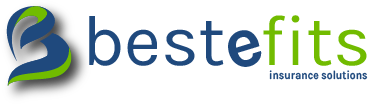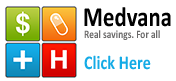Get one tap access to Prescription Savings from your home screen
iPhone

- Click here to load the Medvana/bestefits site.
- At the bottom of the screen you’ll see an icon depicting an arrow that looks like it’s trying to get away from a square.Tap this button.
- If you managed to tap that button successfully, you’ll have a few options. The one you want to tap is “Add to Home Screen”. So do that.
- You’ll be asked to choose a name for the homescreen icon. Type Medvana and save it. When you’re done it’ll show up on your homescreen…Enjoy the savings!
Android
 Add to home screen using your Default browser.
Add to home screen using your Default browser.
- Open preferred browser and navigate to medvana.com/bestefits
- Then click your toolbar menu and select Add shortcut to Home Screen.
- Your Done. Enjoy the savings!
- For more information click here
 Add tohome screen using your Firefox browser
Add tohome screen using your Firefox browser
- Open firefox browser and navigate to medvana.com/bestefits
- Tap and hold the address bar for about 2 seconds
- Then just choose “Add to Home Screen”. Done!
- For more information click here
 Add to home screen using your Chrome browser
Add to home screen using your Chrome browser
- Open Chrome browser and navigate to medvana.com/bestefits
- Then click your toolbar menu and select “Add to Home Screen”
- Name your shortcut and select “Add” …Your Done. Enjoy the savings!
- For more information click here